Take a Tour
Here are the steps in creating a Basic or Premium Online Memorials.
Sign-up for a Free Membership.
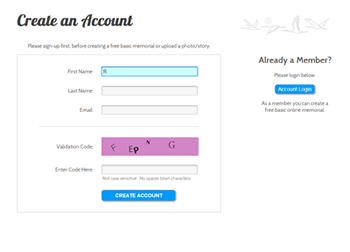
- Create a free account by filling out the form.
- Check your email for the confirmation and login with the temporary password given to you.
- Upon login, you will be prompted to change your password to something you can easily remember.
- You will then be taken to the My Account page where you can click the "Create Memorial" button.
Select a Memorial Type
After clicking the Create Memorial button, you will be taken to the Memorial Type selection.
Basic
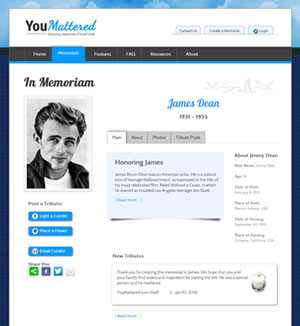
Features:
- Details about the person
- A space for introduction, obituary or funeral announcement.
- Space for a Bio
- Upload up to 5 Photos
If you are not sure which memorial type to choose, try the Basic first. It's free and you can always upgrade at a later time.
View an actual Basic Memorial
Premium
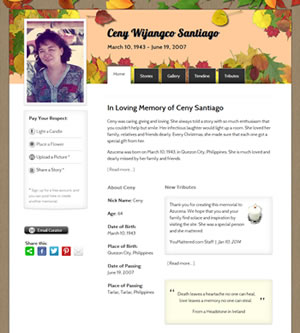
All of the Basic plus:
- Change the look from a theme selection
- Stories
- Interactive Timeline
- Privacy Setting, and more...
$39.99 Permanent
* Renew for 5 years and it will become permanent.
View an actual Premium Memorial
Create the Site
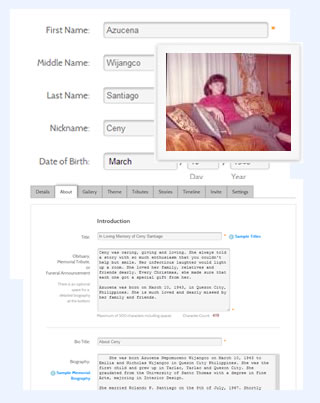
The following are required before you can publish the memorial:
- The person's full name, birthday, birth place and date of passing.
- A required digital picture for the profile.
- An optional but recommended bio.
If you selected the Premium Memorial, you will be taken to the secure payment screen. Once transaction is completed, you will be redirected to the Add Details page.
- Fill out the details form.
- Once submitted, the About and Photos (Gallery for Premium) Tabs will be available.
- In the About tab, the Introduction Title and Intro Text are prefilled for you. These are the first text that the user sees on the Memorial homepage - so you can use this for an Introduction, an Obituary or a Funeral Notice. Edit the text as you see fit.
- Below the Introduction is the section where you can add a more detailed Biography.
(Optional, you can add this later.) - Next, upload a photo. The first picture you upload will automatically be the profile photo. This can be changed later as well.
- As soon as you finish uploading the first picture, you should see a Publish Memorial button. Click it to make the Online Memorial live.
- Premium Only: You can submit Stories about the person, link YouTube Videos and add events to the Timeline.
Customize
For Premium Memorials, you can do the following customizations: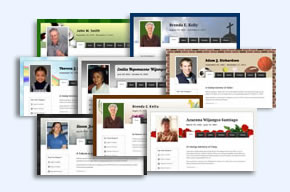
Select a Theme
You can select from a number of themes that will suit your loved one.The theme categories are: Floral, Interests, Nature, Religious/Spiritual, Remembrance, Simple Colors, Youthful.
Further Customization
If you are still not happy with a theme, you can tweak it to further suit your taste. Login to your account and go to the Premium Memorial and you should see the Customize Tab on the upper right hand side of the site.
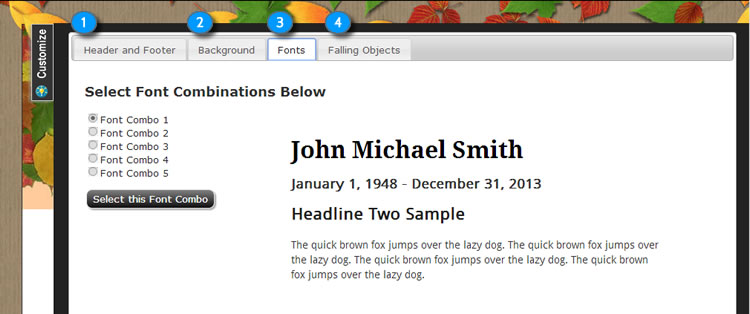
The Font tab is currently selected on this screenshot.
- Select a Color or Image for the Header and Footer.
- Select a Color or Image for the Background.
- Choose a Font Combination.
- Pick a decorative animated falling object.
Settings
For Premium Memorials: You can set the Privacy and Background Music here.
Privacy Settings
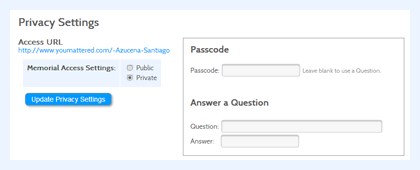
When you set a memorial to Private, there are two ways to access the memorial site:
- Passcode: A guest must type the passcode to access the memorial. You can email the passcode to family and friends or someone can email you and ask for the passcode.
- Ask a Question: Recommended to ask a common knowledge about the person being memorialized. Maybe ask about the person's hometown, career or birthday month?
Background Music Settings
At the bottom of the Privacy Setting is the Background Music Settings. Select from a royalty free music from our list or upload your own music. The site currently only accepts the MP3 format.
Share / Invite
You put in your time and effort to create the best Online Memorial.
Now it's time to let everyone know about it.
Share via Email or Social Media
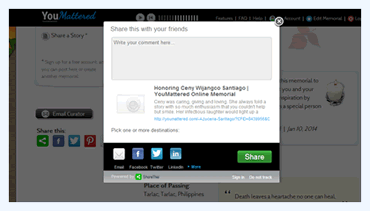
Share This is located on the left middle part of the memorial site.
To share via Email, click the email icon - supports major web email or your email client..
![]() To share using Social Media, there are icons that link to Facebook, Twitter and Pinterest. Other Social Sharing sites such as Tumblr, Reddit, StumbleUpon are available by clicking the green Share This icon.
To share using Social Media, there are icons that link to Facebook, Twitter and Pinterest. Other Social Sharing sites such as Tumblr, Reddit, StumbleUpon are available by clicking the green Share This icon.
Invite (Premium Only)
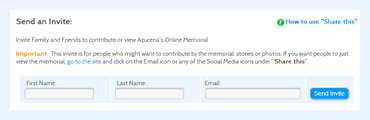
Send invites to family and friends who might want to contribute a story and/or photos. There is a form to send the invite and it generates an account for them automatically.
If the memorial is set to private, the Invite also sends the passcode or answer to the question that you have set.

